Knowledge Center
Sketchup Plugins – General
2D Tools #

The 2D Tools are…
2D Set Z-plane
2D Line
2D Rectangle
2D Freehand
2D Arc
2D Circle
2D Polygon
2D Face Maker
2D Hatching
2D Fillet
2D Adjust
2D Line Style
2D Text
2D Polyline Edit
2D Tools Help
Deze sketchup plugin 2D tools maakt het leven makkelijker, zo kun je bijvoorbeeld cirkels maken niet vanuit het midden maar vanaf een zijkant, ook kun je makkelijk rondingen geven aan
een hoek, je kan een YouTube video hier bekijken met diverse voorbeelden.
Sketchup compatibiliteit: SketchUp ?, getest en werkend met SketchUp 2014, SketchUp 2015
Download @ SketchUcation
Download @ Ruby library depot (oude versie)
Menu toegang:
Via de toolbar
Attribute Inspector #
This is a viewer for entity and model attributes. It keeps the user interface minimal and very efficient: Just like SketchUp’s inspector dialogs, it lets you select one or more entities and displays their attributes. By editing the text fields, changes are immediately applied to all selected entities.
Op de website van sketchucation.com kun je plugins voor Sketchup downloaden
Download Attribute Inspector @ Sketchucation.com
Sketchup compatibiliteit: SketchUp 6+ , getest en werkend met Sketchup 2013, 2014, 2015
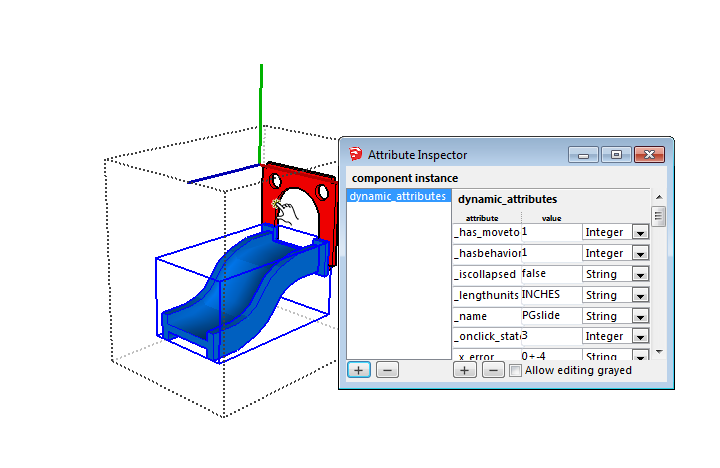

Fredo Roundcorner #
RoundCorner performs the rounding of the edges and corners of 3D shapes along a 2D profile, in 3 modes: Round corners, Sharp corners and Bevel. RoundCorner also supports concave corners (always rendered as Round) and non-orthogonal edge faces. Corners can have 2, 3, or more edges.

How it works #
RoundCorner is a simple tool with a few (sort of) complicated settings. At its simplest, here’s what it does:
Click on an icon in the Round Corner toolbar to activate one of the “modes”: Round, Sharp or Bevel.
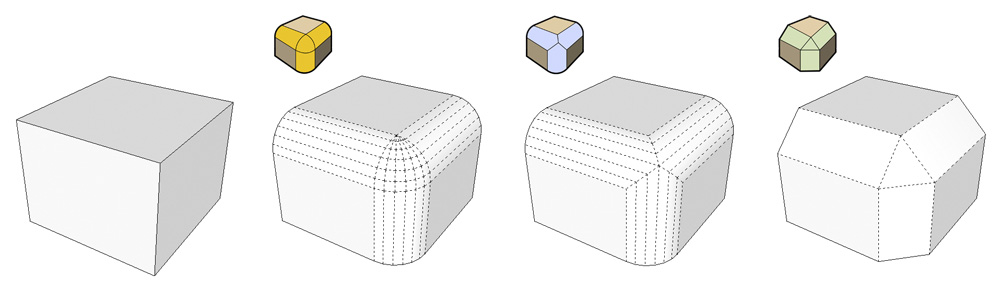
RoundCorner can make rounded edges with round or sharp corners. It can also make bevels (far right).
Pick the edges you want to round by clicking them. Click again to deselect an edge. You can also click a face to select all of its edges, or a vertex (where endpoints meet) to select its connected edges.
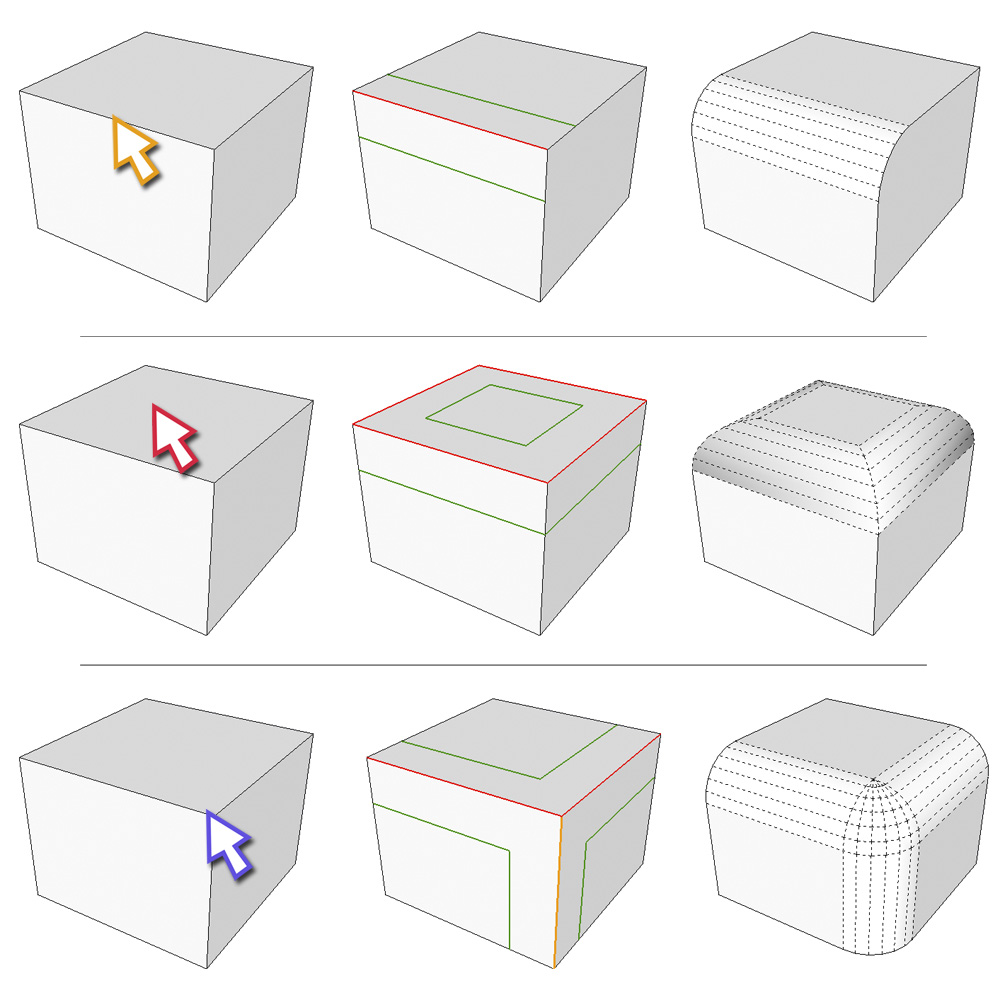
Pick edges, faces or vertices.
Press Tab on your keyboard to bring up the Parameters dialog box. Enter an offset distance and the number of facets (segments) your new rounded edges should have. Click OK to close the dialog box.
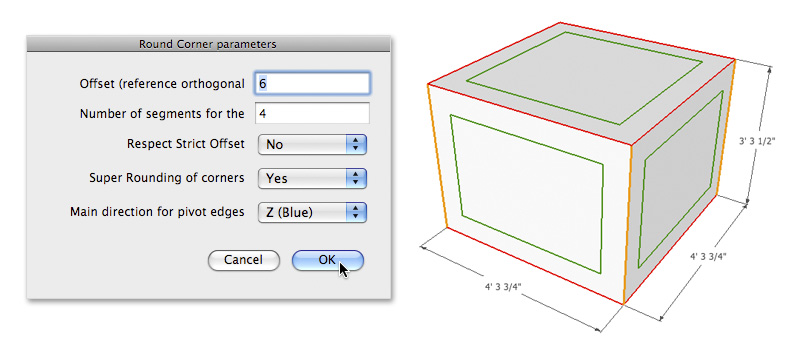
Use the Parameters dialog box to specify an offset and a number of sides. Using a small number of sides yields more usable models.
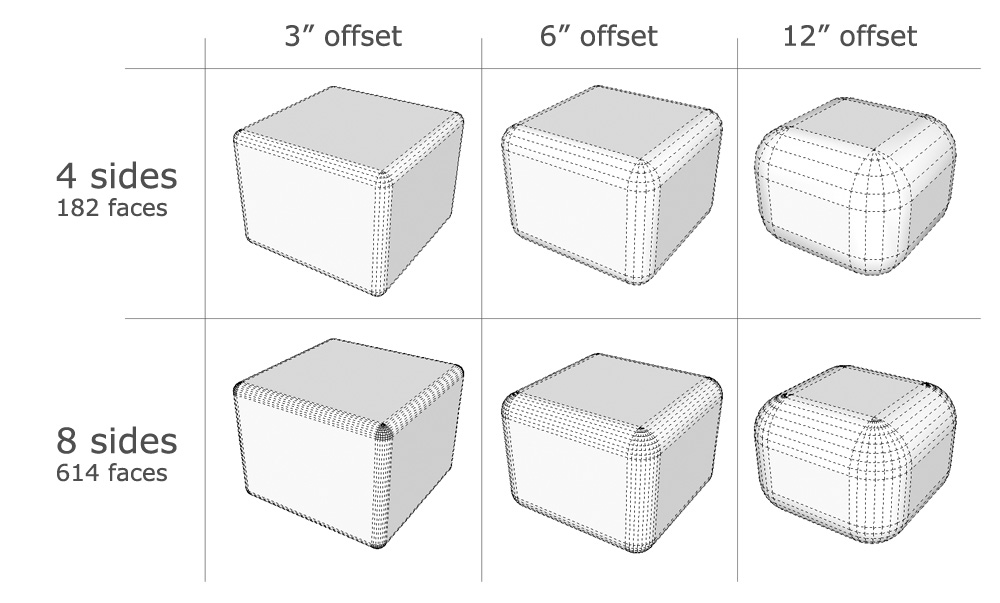
Increasing the number of sides on your rounded corners increases your face count exponentially.
When you’re ready, click somewhere in empty space to run the script.
FredoScale #
With FredoScale you can orientate the selection box around a set of objects and interactively apply a number of geometric transformations, such as Scaling, Tapering, Stretching, Plane Shear, Twisting, Bending and Rotation. By extension, some transformation can be done without a selection box.
- SU Version: SU6 and above
- Language: English, French, Spanish, German, Italian, Japanese, Korean, Chinese, German (thanks to all kind translators)
- Menus: by default, it is installed in Tools > Fredo6 Collection > FredoScale
- Icon toolbar: by Default ‘FredoScale’. many icons are available, but you can configure which ones to display (menu Default Parameters…)
- The plugin is free, for private and commercial usage. There is a donation menu however.
Quick start:
- Select one or several objects (faces, edges, groups or components)
- Click on the icon of one tool, for instance Scaling
- You can orientate the selection box:
- Arrow Up will align on model axes
- Arrow Left and Arrow Right will cycle through axes of components at highest level
- Arrow Down will restore the initial alignment when selecting
- Gently click and drag on the handles to perform the deformation. Toggle the CTRL key to perform the deformation from the center.
- You can type relevant values in the VCB or via a dialog box (TAB key)
- For Twist and Bend, F4 toggles a Slicer on and off
- For Stretch, F4 toggles a Divider on and off
- It is a good idea to check the contextual menu to see available options
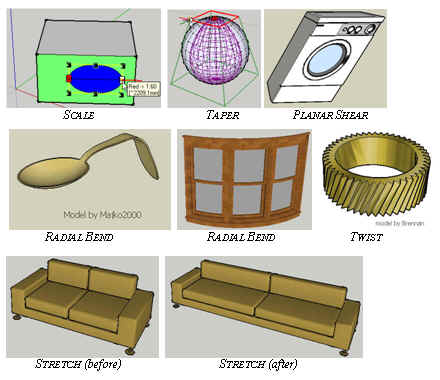
Met de FredoScale plugin voor Sketchup kun je diverse handige scripts uitvoeren voor reparatie van je model.
Sketchup compatibiliteit: SketchUp 7+, getest en werkend met SketchUp 2014, SketchUp 2015
Benodigdheden: LibFredo6
Menu toegang:
Toolbar
Grid Tool #
Sometimes, a grid is the best way to understand an area. With the grid tool, you can create a series of squares made of guides to help you plan your model. Since the grid is made of guide lines, you don’t have to worry about sticky geometry, and they are easy to show or hide (click View > Guides).
To use the Grid Tool:
Choose Tools > Grid
Input a grid spacing value into the Measurements box and press Enter. The default is 1’.
Click once to define the start corner of the grid.
Move your mouse to define the total width of the grid.
Click to set the width of the grid.
Move your mouse perpendicular to define the length of the grid.
Click a second time to anchor the final dimension of the grid.
Op de website van Sketchup Extension Warehouse kun je plugins voor Sketchup downloaden, dit is de Grid tool, hiermee kun je 2 dimensionale grids maken.
Download Grid tool @ Sketchup Extension Warehouse
Sketchup compatibiliteit: SketchUp 6+ , getest en werkend met Sketchup 2014, Sketchup 2015
Menu: Tools > Grid